Every computer technician typically carries a few USB flash drives filled with software, scripts, and various files essential for diagnostics. I have several of these drives in my briefcase and even more in my workshop. However, the contents of these drives are constantly changing. So, here is another installment of My Digital Toolbox.

Windows 11 installation media
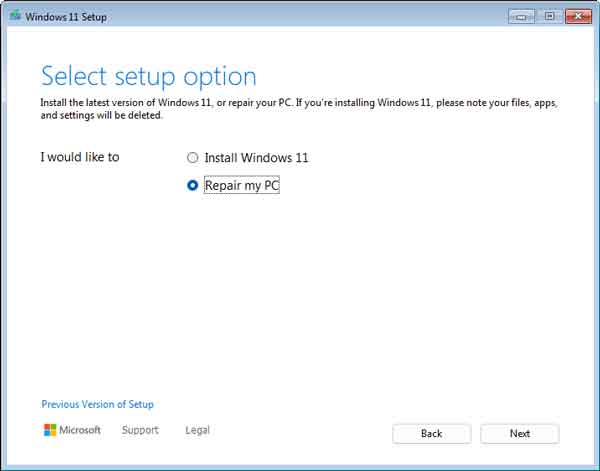
Repairing Windows 11 using installation media can effectively resolve various system issues without losing your data. To start, you need to create a bootable USB drive with the Windows 11 installation media, which you can download from the Microsoft website. Once the media is ready, insert it into your computer and reboot while selecting the USB drive as the boot option. After the Windows 11 setup loads, select the Repair my PC option instead of Install Windows 11. From there, you can choose troubleshooting options such as Startup Repair, System Restore, or Command Prompt for advanced fixes. You also start the Registry Editor and Notepad from the Command Prompt. These processes can help restore system functionality while preserving your files and applications. Here are a few links to articles that illustrate how you can use Windows 11 media. I have included a link to the Windows 11 Media Creation Tool too.
Windows 11 Media Creation Tool
How to perform a clean installation of Windows 11
How to perform a repair upgrade of Windows 11
EVGA Precision X1

When tweaking NVIDIA RTX and GTX GPUs, EVGA Precision X1 is the perfect tool. EVGA Precision X1 is a powerful graphics card overclocking utility that offers a comprehensive suite of features for NVIDIA users. It is designed to maximize performance and provides real-time monitoring of GPU temperatures, clock speeds, and usage statistics, allowing users to fine-tune their graphics settings easily. With its sleek interface, Precision X1 supports custom fan curves, programmable LED lighting, and the ability to create profiles for different gaming situations. Additionally, integrating features like an in-game overlay and the ability to take screenshots or record gameplay adds to its appeal, making it an essential tool for gamers and PC enthusiasts who want to push their graphics cards to the limit while maintaining optimal temperatures and stability.
EVGA - Software - EVGA Precision X1
IObit Driver Booster
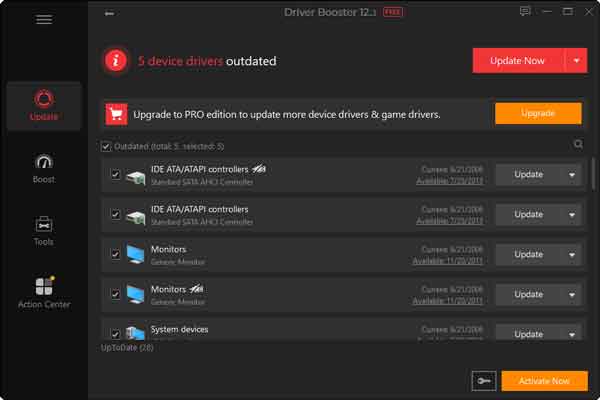
When you cannot find a driver from the manufacturer's website or Windows update, IObit Driver Booster can usually find one in its database of over 15 million drivers. IObit Driver Booster is a powerful and user-friendly software tool designed to streamline the process of updating drivers on your computer. It scans your system to identify outdated, missing, or faulty drivers and enables one-click updates, ensuring optimal performance of your hardware components. With a vast database of drivers, it supports a wide range of devices, including graphics cards, printers, and network adapters, helping to enhance system stability and improve performance. IObit Driver Booster offers features like automatic updates and backup functionality, making it a reliable choice for users seeking to effortlessly maintain their system's health.
Driver Booster: Official free driver updater tool for Windows